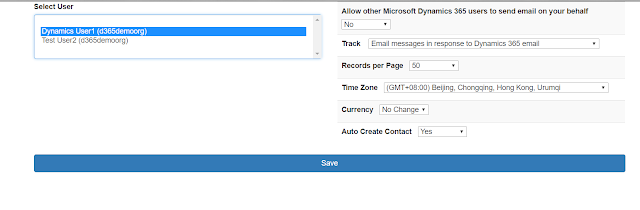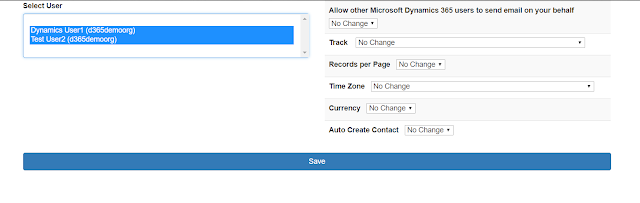With limitless possibilities with PCF control this humble can be grown into hulk.
For all the fellow Dynamics CRM developers, PCF would be easy to pickup if you have worked on HTML, JS based webresources. Initial trouble i had is with TypeScript which is new to me but was similar to Javascript.
Please Refer below Image on how to add the custom control into your form
Parameters for the Control are as below
- View Used : Current View to which the control is added
- Activity Names: Names of the activities to be displayed in Chart
- Activity Color: Color code for the activities mentioned in param 2.
- Chart Type: type of the chart to be displayed (e.g.: pie, bar, doughnut, etc)
- Chart Title: Title of the Chart to be displayed.
Guides for Power Apps Components Framework which helped me out are below